Free G Suite Backup Tools: Secure Your Google Workspace Data
Have you ever stopped to think about what would happen if you lost access to your Google Workspace data? Imagine your emails, documents, spreadsheets, and calendar entries disappearing overnight. It’s a nightmare scenario, especially when you rely on these tools for work, school, or personal organization. Thankfully, there’s a way to protect yourself, using free G Suite backup tools.
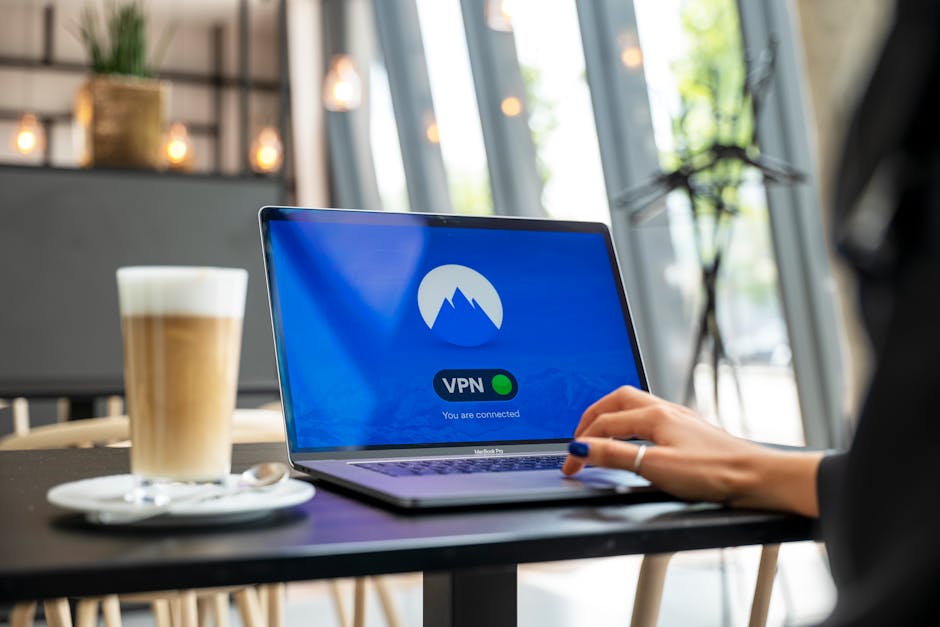
Why Should You Back Up Your Google Workspace Data?
Let’s face it: cloud storage isn’t foolproof. While Google provides excellent security measures, issues like accidental deletion, ransomware attacks, or even account breaches can still occur. If something goes wrong, you’re often left with limited recovery options that might not cover all your data.
Think of it like having car insurance. Sure, you don’t plan on getting into an accident, but wouldn’t it be reckless not to have protection in place? The same logic applies here, backing up your Google Workspace is like having a safety net for your digital assets.
Let’s say an employee in a small business accidentally deletes a shared Google Drive folder containing crucial project files. Without a backup, those files could be gone for good. A backup tool ensures you have a copy safely stored elsewhere, ready to restore at a moment's notice.
What Features Should You Look for in a Free Backup Tool?
Not all free tools are created equal. Before jumping into recommendations, let’s talk about the features you’ll want to prioritize when choosing a backup tool:
- Automated Backups: Manually backing up data can be tedious and easy to forget. A good tool should handle this for you on a regular schedule.
- Selective Backup Options: Sometimes, you don’t need to back up everything. Look for tools that let you choose specific files or folders.
- Restore Capability: What good is a backup if you can’t restore it easily? Ensure the tool offers straightforward recovery options.
- Data Security: Since backups often involve sensitive information, the tool should encrypt your data and store it securely.
- User-Friendly Interface: A clunky or confusing design can make the backup process more stressful than it needs to be.
With these features in mind,
Top Free G Suite Backup Tools You Can Trust
The internet is flooded with backup solutions claiming to protect your data. To save you time and effort, we’ve narrowed it down to some tried-and-tested options that offer free plans worth exploring:
| Tool | Key Features | Limitations |
|---|---|---|
| Google Takeout | - Built-in by Google- Backs up Gmail, Drive, Calendar, and more- Export data in multiple formats | - Manual process- No automated backups- Limited customization |
| UpSafe | - Automatic daily backups- Encrypts data for added security- Easy restore options | - Free version has limited storage- Does not support real-time backups |
| Spinbackup | - Cloud-to-cloud backup- Ransomware protection- Data loss prevention alerts | - Free version limited to one user- Storage capped at 2GB |
| CloudAlly | - Automates daily backups- Supports multiple services (Drive, Gmail)- Granular restore options | - Free trial only; long-term use requires payment- Limited flexibility in free tier |
How Do You Set Up a Backup with These Tools?
The setup process will vary depending on the tool you choose. Let’s break down how this works with one of the most popular options: Google Takeout.
Google Takeout allows you to export all your Google Workspace data in just a few steps:
- Go to Google Takeout.
- Select the data types you want to back up (e.g., Gmail emails, Drive files).
- Choose the export format and delivery method (e.g., email link or direct download).
- Confirm your choices and start the export process.
The downside? You’ll need to repeat this process manually every time you want an updated backup. That’s where tools like UpSafe or Spinbackup shine, they automate everything so you don’t have to lift a finger once it’s set up.
A Few Things to Keep in Mind When Choosing a Tool
If you're torn between different options, here are some practical tips to make the decision easier:
- Assess Your Needs: Are you backing up for personal use or business purposes? A small business may require additional features like multi-user support or advanced encryption.
- Test Multiple Options: Most tools offer free trials or basic plans. Experimenting with a few will help you figure out which one feels right for your workflow.
- Look at Storage Limits: Some free tools come with strict storage caps, check if they’re sufficient for the amount of data you plan to back up.
- Don’t Overlook Security: Ensure the tool complies with industry standards like GDPR if you're dealing with sensitive information.
- Keep Updates in Mind: Regularly check for updates or new features within the tools. Developers often enhance functionality over time.
The Peace of Mind Backup Tools Provide
No one likes thinking about worst-case scenarios until they happen, but that’s exactly why taking proactive steps matters. Free G Suite backup tools give you peace of mind knowing your emails, documents, and other critical files are safe no matter what happens. Whether it’s an accidental deletion or an unforeseen cyber threat, having an extra layer of protection could save hours of stress and frustration down the line.
The best part? Many of these tools are easy to use and won’t cost you anything upfront. So why wait? Start exploring these options today and ensure that when it comes to your Google Workspace data, there’s no question, it’s secure and within reach whenever you need it most.
