Setup File for Chrome Installation: Quick Access to Chrome
Google Chrome has established itself as one of the most popular web browsers worldwide, offering a user-friendly interface and efficient performance. Its speed, security features, and extensive library of extensions make it a favorite for both casual users and professionals. While the browser is pre-installed on many Android devices, setting it up on other platforms like Windows, macOS, or Linux requires downloading and installing its setup file.
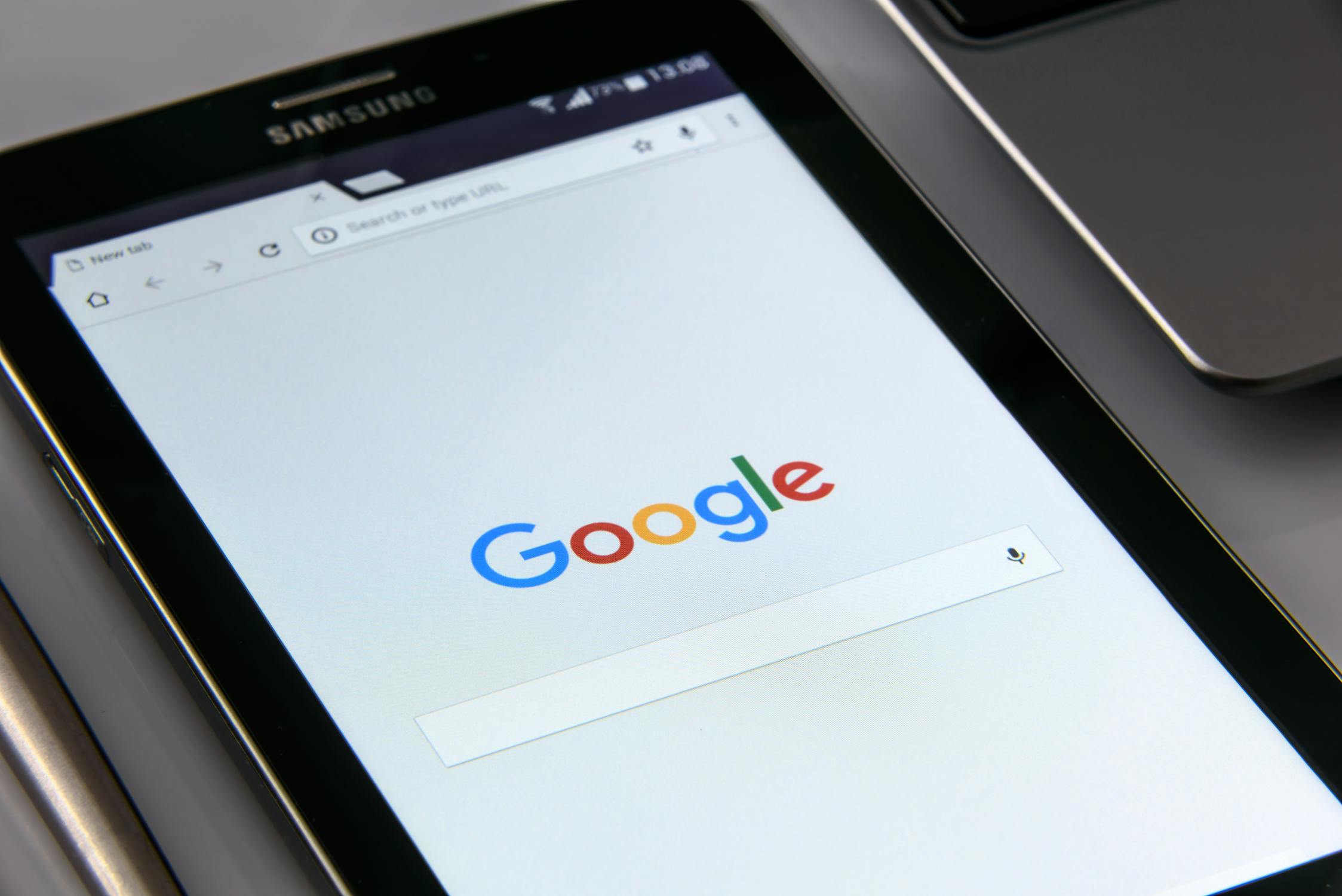
Understanding the process of obtaining this setup file and successfully installing Chrome can help users quickly get started with their browsing experience.
Understanding the Setup File for Google Chrome
A setup file serves as the foundation for installing software on your device. For Chrome, this file contains all the necessary components required to install and run the browser. The setup file is lightweight because it primarily acts as a downloader to fetch additional files from Google's servers during installation.
For users looking to download the Chrome setup file, Google provides an official source on its website. This ensures that you obtain a legitimate version free from malware or unnecessary add-ons. Avoid downloading Chrome from third-party websites, as they may distribute tampered or outdated versions of the browser.
Chrome's setup file is designed to be platform-specific, meaning you need to choose the correct version based on your operating system. A Windows setup file will not work on a macOS device. Similarly, some users might require a 32-bit version instead of a 64-bit one depending on their system architecture.
The simplicity of Chrome's setup process makes it accessible even for those with limited technical knowledge. Once downloaded, running the setup file initiates an intuitive installation process that guides users through step-by-step instructions.
Steps to Download and Install Chrome
Getting started with Chrome involves just a few simple steps. Below is a quick guide to help you through the process:
- Visit the official Google Chrome website.
- Click on the "Download" button, ensuring you select the appropriate version for your operating system.
- Once the setup file is downloaded, locate it in your computer's downloads folder.
- Double-click the file to start the installation process.
- Follow on-screen instructions to complete the installation.
It’s worth noting that during installation, Chrome may ask whether you'd like it to be set as your default browser. Opting for this will make Chrome your go-to choice for opening web links.
If you encounter issues during download or installation, checking your internet connection and system requirements can often resolve these problems. Google also provides troubleshooting tips on its support page if further assistance is needed.
Key Features Available Post-Installation
Once installed, Google Chrome offers a plethora of features aimed at enhancing your browsing experience:
| Feature | Description |
|---|---|
| Sync Across Devices | Sign into your Google account to synchronize bookmarks, passwords, and browsing history across multiple devices. |
| Extensions | Add functionality to Chrome using extensions from categories like productivity, entertainment, and security available in the Chrome Web Store. |
| Incognito Mode | Browse privately without saving your browsing history or cookies locally. |
| Advanced Security | Features like Safe Browsing alerts protect against phishing and malware attacks. |
| Customizable Interface | Easily adjust themes and settings to match your preferences. |
These features are complemented by regular updates from Google that ensure optimal performance and introduce new functionalities over time.
Troubleshooting Common Installation Issues
Despite its streamlined setup process, some users might face challenges when installing Chrome. Understanding how to address these problems can save time and frustration:
Error Messages During Installation: If you receive an error message while running the setup file, it could indicate insufficient permissions or compatibility issues. Running the installer as an administrator often resolves such errors.
Slow Download Speeds: A sluggish internet connection can prolong download times for the setup file. Switching to a more stable network or restarting your router might help improve speeds.
Corrupted Setup File: In rare cases, downloading interruptions can result in corrupted files. Deleting the incomplete download and restarting the process typically fixes this issue.
Lack of Storage Space: Ensure that your device has adequate storage available before initiating installation. Clearing unnecessary files can free up space if needed.
If these steps don’t resolve your issue, consulting Google's support resources or community forums can provide further insights into troubleshooting specific problems effectively.
The option of offline installers is also available for those who prefer not to depend on an active internet connection during installation. These installers contain all necessary files within a single package but may not include automatic updates during installation.
A Streamlined Browsing Experience Awaits
The process of downloading and installing Google Chrome may seem straightforward but plays a crucial role in delivering a smooth browsing experience right from the start. By understanding how to select and use the correct setup file tailored to your device's requirements, users can enjoy everything that Chrome has to offer without unnecessary hiccups along the way. Remember always to rely on official sources for secure downloads and explore advanced features once installed to maximize its benefits fully.
The simplicity of setting up Chrome reflects Google's commitment to accessibility and usability. Once you familiarize yourself with its features and troubleshooting methods, you'll likely find it hard to switch back to any other browser. This is why understanding every aspect of downloading and installing Chrome becomes important, because it's not just about having another browser; it's about unlocking a tool designed to simplify daily tasks online while keeping you secure and productive every step of the way.
