Fast and Secure Browser Installation: Get Online Quickly and Safely
Web browsers serve as gateways to the internet, enabling access to information, communication, and daily online tasks. Selecting and installing a browser that balances speed and security is often overlooked. A secure installation safeguards your data while ensuring optimal performance. With various options available, understanding how to install a browser quickly and securely enhances your online experience.
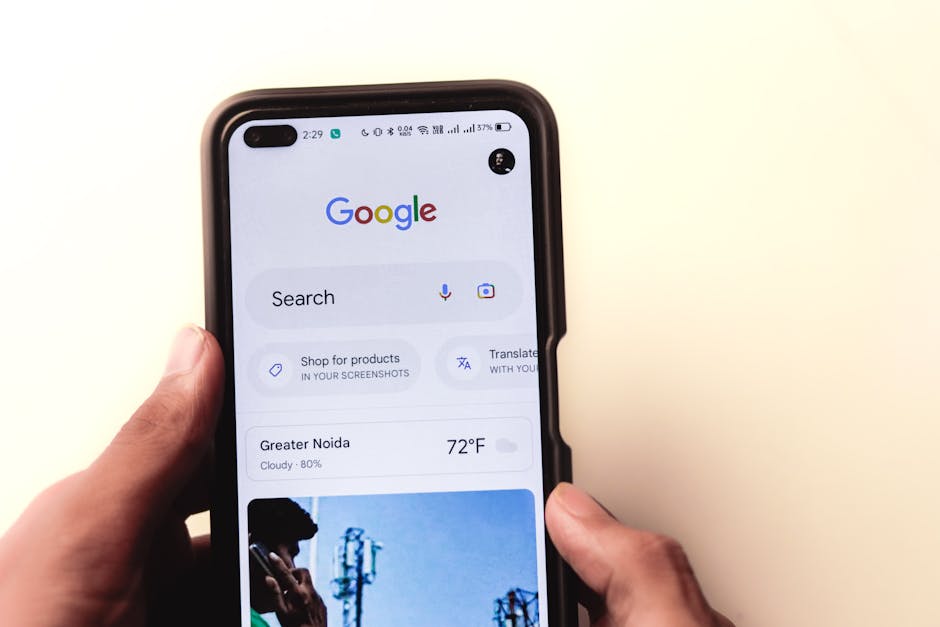
Understanding Browser Options and Their Importance
Choosing the right browser is crucial for security and functionality. Popular choices include Google Chrome, Mozilla Firefox, Microsoft Edge, Safari, and Opera, each offering unique features. Chrome excels in speed and has an extensive extension library, while Firefox prioritizes privacy and customization.
Compatibility with your operating system is also essential. Safari is exclusive to Apple devices, while Microsoft Edge integrates seamlessly with Windows. Reviewing developer support and update frequency helps maintain long-term security.
Security features such as built-in ad blockers, anti-phishing tools, and regular updates should be key considerations. Some browsers, like Brave, automatically block trackers, whereas others require manual configuration or extensions.
Before installation, reviewing performance benchmarks can help assess how well a browser handles tasks or multiple tabs. Speed tests from reputable tech review sites provide valuable insights.
Steps for Fast and Secure Browser Installation
Installing a browser involves more than just downloading a file. Following these steps enhances efficiency and security:
- Download from Official Sources: Always obtain browsers from their official websites or app stores to avoid malicious versions.
- Verify File Authenticity: Check the digital signature of the installation file to ensure it has not been altered.
- Update Your Operating System: Ensure your system is up-to-date to prevent compatibility issues and vulnerabilities.
- Select Custom Installation: Opt for custom settings instead of default options to disable unnecessary features or bundled software.
- Enable Security Features: Activate automatic updates and sandboxing if supported by the browser.
After installation, configure settings based on your preferences. Adjust privacy options to block third-party cookies or select a search engine that aligns with your privacy concerns.
Comparing Popular Browsers: Features at a Glance
The table below summarizes key features of popular browsers:
| Browser | Key Features | Platform Compatibility |
|---|---|---|
| Google Chrome | Fast browsing speed, extensive extension library | Windows, macOS, Linux, iOS, Android |
| Mozilla Firefox | Privacy-focused, customizable interface | Windows, macOS, Linux, iOS, Android |
| Microsoft Edge | Seamless integration with Windows ecosystem | Windows, macOS, iOS, Android |
| Safari | Optimized for Apple devices; energy-efficient | macOS, iOS |
| Brave | Built-in ad blocker; prioritizes privacy | Windows, macOS, Linux, iOS, Android |
This comparison highlights how different browsers cater to varying priorities such as speed, security features, or platform-specific integration.
Maintaining Security Post-Installation
A secure installation is just the beginning; ongoing maintenance ensures safe browsing. Keeping your browser updated is one of the most effective measures against vulnerabilities since developers frequently release patches.
Managing extensions wisely is also critical. While add-ons enhance functionality (e.g., ad blockers or password managers), poorly vetted extensions may introduce risks. Stick to verified extensions from official stores like the Chrome Web Store or Firefox Add-ons.
Regularly clearing browsing data reduces exposure to potential breaches caused by stored cookies or cached files. You can configure your browser to delete this data automatically upon exit if preferred.
If you access sensitive information online (e.g., banking portals), consider enabling advanced security measures like multi-factor authentication (MFA). Private browsing modes can prevent tracking during sessions but do not offer complete anonymity.
A Final Word on Optimizing Your Browser Experience
Selecting and installing a fast yet secure web browser requires careful consideration of your needs. Adhering to best practices (such as downloading only from official sources) ensures both performance and safety. Beyond installation, maintaining security settings and updating regularly will help protect your online experience.
